Avendar:OLC Section 2
REDIT
"You are in a maze of twisty little passages, all alike..."
CREATING & EDITING
With Redit, you can create and edit your own rooms.
- To create a room, the syntax is: redit create [vnum]
- To edit an existing room, you can either: redit [vnum] or goto the room and then just type redit.
- To get a list of all the room names in an area: rlist [all|free] [columns]. "All" shows the name of all the rooms. "Free" displays only room vnums that have not yet been used.
OPTIONS
Once you've created a room and/or are editing a room, the follow options appear when you hit [enter] or type show:
Name:
Syntax: name
This gives a room a name. In general, every essential word in a room name should be capitalized, similar in fashion to the rules governing capitalization of books and short story titles.
Area:
This just shows what area the room is in.
Vnum:
Reminds you of the room's vnum.
Sector:
Syntax: [sector name]
The sector represents the terrain of the room. This has an effect on whether certain terrain dependent spells or skills can be used, as well as the movement cost to move through the room. The follow is a list of sector types:
- inside: Easy movement. Note: Does NOT cause area spells to bounce, not dark at night, can hide.
- city: Sector flag for cities, towns, etc. Easy movement, not dark at night, can hide.
- field: Easy movement, use this outside towns, dark at night.
- forest: Medium movement, use for forests, various plant affects druids can use, dark at night, can camo.
- hills: Medium movement, use for hills, dark at night.
- mountain: Heavy moment, dark at night, some terrain affects, can camo here.
- swim: Use for water rooms that don't require a boat/flying, dark at night, water dependent spells work here.
- noswim: Use for water rooms that do require a boat/flying, dark at night, water spells work here.
- unused: Use for virgin rooms, pristine in their nubility. So soft.. sweet... sweet... soft... flesh....
- air: Need fly to move in the room, dark at night, some earth spells don't work here, air spells do, etc.
- desert: Heavy movement, ground, one day (but not right now), increased thirst.
- underwater: Requires water breathing and fly/boat to move, dark at night, various spell changes.
- underground: Always dark, certain race regens effected, certains spells affected, can hide here.
- road: Easy movement, not dark at night, can hide.
- swamp: UNDOCUMENTED :/
Room Flags:
Room flags determine what you can and can't do in rooms, as well as what sort of access spells like summon or gate have to a room.
To get a list of the room flags while in redit, type ? room. Here's a list of room flags, and what they do:
- dark: Room is always dark, requiring a light source.
- nogate: No one can gate to or from room.
- no_mob: Wandering or tracking mobs cannot enter this room. Will stop mpwander, but not other progged movements.
- indoors: Area spells have a backblast affect , weather not seen.
- nosum_to: Nothing can be summoned to this room.
- nosum_from: Nothing can be summoned from this room.
- noneforyou: People who where in this room will only see "none."
- vault: Used only for house vaults.
- noyell: Yells in this room are not heard outside.
- private: No additional persons can enter this room, assuming the room is not empty.
- safe: No one can attack/start fights in this room, including mobs. (This should almost never be used outside of special interactions or events).
- solitary: No more than one person in room. (Should be used seldom, if at all, as it's open to abuse.)
- pet_shop: Any mobs that reset in the room whose vnum ia immediately AFTER flagged room will be available for sale. Example: You flag room 69000 as pet_shop. Room 69001 has a hen resetting there. If people type 'list' in room 69000, a hen will be available for sale.
- no_recall: No one can recall from this room AND no one can teleport or spiritrune to/from there.
- imp_only: Only bastards may enter here.
- gods_only: Only gods may enter this room.
- heroes_only: Only heroes may enter this room.
- newbies_only: Only characters levels 1-5 may enter this room.
- law: Marks a room as quittable. All rooms in major cities should be this.
- nowhere: No one else in an area can locate you on ‘where’ if you are in this room.
- nomagic: No spells work in this room. (This should almost never be used outside of special interactions or events).
- guild: Used to mark rooms of a guild, to bar entry to outsiders. Note: We don't need this with some of the newer guild progs, such as those featured in Earendam.
- noweather: The weather is not visible from this room.
- uberdark: Nothing will illuminate this room, no exits are visible, no one appears on where.
- laboratory: Alchemists can only concentrate potions/pills in a laboratory, and they get +1 alchemical power.
- power_nexus: UNDOCUMENTED :/
- rough: UNDOCUMENTED :/
- has_water: UNDOCUMENTED :/
- save: UNDOCUMENTED :/ (It saves any items in the room, like a House vault. To be used with imp approval only.)
- arena: UNDOCUMENTED :/
To add any of these room flags to a room, use the following syntax: In redit, type the name of the room flag.
Health/Mana Recovery:
You can set the rate at which a player gains and recovers hp/mana in a room. The scale is measured in percent points, so a health and mana of 100 means "regenerates as normal." Lower values would indicate worse regeneration return and higher values would indicate better ones.
To set the health and mana rates, use the following syntax:
- heal [rate]
- mana [rate]
- move [rate]
and remember, [rate] should be an appropriate percentage value.
Clan:
This identifies room's that belong to a particular house or organization. Generally, you will only rarely set the house of a room (such as when building an area for a particular house).
To set a room's house, the syntax is: clan [name]
Acceptable names: Champion, Raider, Conquest, Guardian, Seeker, Shunned, Merchant, Wanderer, Knight
Fount:
Syntax: fount [frequency] [order] [positive]
Order and positive are from 2 to -2, with higher integers being associated with more ordered and more positive energy. Frequency is as follows:
- always (a fount is always present)
- often
- occasionally
- rarely
- never
- default (uses the area setting)
Shades:
Syntax: shades [density] [power]
This controls the shade generation settings. Options are:
- DENSITY: teeming, crowded, normal, uncrowded, empty, default (uses the area setting)
- POWER: powerful, strong, average, weak, powerless, default (uses the area setting)
Description: The description is what people see when they look at the room. There is a separate editor just for room descriptions, accessed within redit. To access it, type desc while in redit.
The follow are editor commands, which can be accessed from a blank line within the editor:
- .r 'old' 'new' - replace a substring (requires , "")
- .h - get help (this info)
- .s - show string so far
- .i 'line' 'text' - insert before a line (toggle visibility of line numbers with showlines)
- .m 'line' 'new' - modify a line
- .d 'line' - delete a line
- .f - (word wrap format) string
- .p [indent] - format as a prog
- .pt [indent] - format as a prog and trim trailing spaces
- .c - clear string so far
- @ - end string
- ~ - end string
Some notes:
- A lot of clients (especially zmud) use the . as a special character -- make sure you change it so that it isn't.
- It is highly recommended that you write your descs offline, where you can spell/grammar check them, and cut/paste them more easily. Or at least write them online and then copy+paste a log of a walkthrough into a good wordprocess for help with checking for basic spelling/structure errors. Watch out for special characters (like semicolons and quotation marks) being affected by copy+paste.
EXITS
Exits are how rooms are connected with each other. We'll begin with a discussion of how you connect rooms, then discuss the exit flags which are permissible for these exits.
Dig: Syntax: [direction] dig [vnum]
The dig command lets you dig a new room connected to your current room, and create a two way exit to that room at the same time. It's very convenient for creating rooms that connect to one another.
If the vnum does not already exist, the room will be created. If the room does exist, it will link to the room with a two-way exit, provided the room does not have an opposite direction leading elsewhere.
Link:
Syntax: [direction] link [vnum]
Link makes a two-way exit, just like dig, but will not automatically create a new room for you. The other room
Room:
Syntax: [direction] room [vnum]
You can use the ROOM command to create a one-way exit to another room. Unlike the DIG command, room will not create a room for you to link with. You must use redit or dig to independently create the target room, then ROOM to make a one way exit there.
NOTE: Important use for the ROOM command: If your room borders a room in another area, and you wish to connect them, you *must* use the ROOM command to do so. Otherwise, the exit will sometimes spontaneously disappear.
Delete:
Syntax: [direction] delete
To remove an exit from the room. If it is a two-way exit, both exits are deleted.
Exit Descriptions:
Syntax: [direction] desc
This will call up a desc editor for the text players see when they "Look [direction]". They help players navigate, especially in dangerous areas with traps.
Good building practice is to reward players who explore carefully and look at descs by occasionally including extra pieces of information, or even minor clues not seen otherwise.
Exit Flags: To toggle the exit flag on or off, the syntax is: [exit direction] [flag] (i.e. "east closed").
Exit flags are placed on exits, and they restrict/affect the travel that passes through that exit. The following are exit flags:
- door: This flags an exit as a door. If it is a door, it can be opened and closed by players or mobs.
- key [object vnum]: This sets an object as a key for a door.
- closed: If an exit is a door, this causes the default state of that exit to be closed. The door will automatically close whenever the exit resets. WARNING: If you reset an exit as closed, but not door, when we next reboot, the mud will most likely hang, as it has problems dealing with a closed exit without a door.
- locked: If an exit is a door, this causes the default state of that exit to be locked. The door will automatically lock whenever the exit resets. Note: If you do not have the exit flagged as closed, locked will do little as an initial setting. The same warning applies as to the closed flag above.
- secret: An exit flagged secret is invisible to the "exits" command. A person must simply walk in the direction to go through the door.
- pickproof: A door exit flagged pickproof cannot be picked or knocked open. As above, do not add to an exit that is not a door.
- nopass: A door marked with nopass cannot be entered with pass door while closed.
- easy: A locked door marked easy is easier to pick than normal.
- hard: A locked door marked hard is harder to pick than normal.
- infuriating: A door marked infuriating is extremely hard to pick.
- noclose: A door marked noclose cannot be closed.
- nolock: A door marked nolock cannot be locked.
- illusionary: This flag is used by the spell illusionary exit. It makes the exit lead back to your current room.
- walled: This flag is used by the earth spell, 'wall of stone' to block off an exit.
- walloffire: This flag is used by the wall of fire spell.
- noram: This marks a door as unbreakable by a barbarian's ram.
- fake: An exit flagged 'fake' appears as a normal exit, but mortals cannot pass through it. (This is very useful for entrances guarded by progged mobs, such as temples or guilds.)
Name:
Syntax: [direction] name ['door name']
- To give a name to a door you've made, so people will see things like "You open the oaken door", etc. Use the NAME command in conjunction with a direction:
Extra Description (ED): Syntax: ed add [keyword]
Syntax: ed add ['keyword1 keyword2']
These commands enter the desc editor in order to add an extra description. Often, you will want to have more detail in your room than is available in a single description. There will often be things in the background that you want to show more detail on, such as altars, writing on the wall, and so on. To do this, you use the extra description feature.
Use multiple keywords as shown above in order to have several key words pointing to one extra description.
Danger:
Syntax: danger [number]
This assigns the EP points that the room will give in addition to the base value assigned in aedit.
RESETS: Putting things in a room
- Items and mobs appear in a room via the RESET command. We'll break it up into
- two parts: Resets for mobs, and resets for objects. To get a list of all the
- resets in a room, type reset by itself, with no arguments. You can see the syntax
- for reset commands by typing reset 0.
MOB resets
- This is the place a mob starts when the area resets. The syntax is:
- reset [number of reset] mob [vnum] [Max number of mobs in the area] [Max in room]
- The number of the reset determines its order in being loaded in the room. If you
- just type zero, it will automatically put it in the next place in the list. The
- Max number of mobs in the area determines how many of this mob can be reset in
- total. If you have 17 separate resets in the area, and the max number is 16,
- only 16 mobs will reset. The Max in room determines how many of the mob can be
- reset in the room. If there is already a mob of a given type in a room, and your
- max in room is 1, no more mobs will be reset.
- Important: If you want more than one mob to reset at a given time in a room, you
- need to have a seperate reset for each mob. So, if you wanted to reset two of mob
- 69000 in a room, you would do: ‘reset 0 mob 69000 2 2’ and then ‘reset 0 mob
- 69000 2 2’ again (Once for each mob).
Obj Resets
- With object resets, you can put items on the ground, on a mob, or in a container.
- We'll cover them as three seperate cases:
- (A) Resets on the ground:
- This loads the item on the ground when the area resets. Caveat: If there are
- any players in an area, no objects will reset on the ground. The syntax for
- this is: reset [reset number] obj [object vnum] room
- (B) Resets on a mob:
- This loads an item into a mob's worn slots, or into a mob's inventory, or as
- an item in a shopkeeper's inventory. Important note on the way this sort of thing
- works: In the list of resets, the objects must appear after the mob. This makes
- intuitive sense: A mob has to reset before you can reset anything onto it.
- Every item that you reset onto a slot will go on the mob it comes after, until
- another mob is added. Done properly, this looks like:
- 0: Mob 1
- 1: Item 1 (goes on mob 1)
- 2: Item 2 (goes on mob 1)
- 3: Mob 2
- 4: Item 3 (goes on mob 2) etc.
- The syntax for this is: reset [reset number] obj [object vnum] [wear-loc]
- Take care that you set the number of reset right, as you will sometimes not want
- to just use the default '0'. The wear-loc determines what slot the item is loaded
- into. The following are acceptable wear locations: none light lfinger rfinger
- neck1 neck2 body head legs feet hands arms shield about waist lwrist rwrist
- wielded hold floating branded dual. Of these, 'none' and 'float' require
- explanation. Use 'none' to reset an object into a mob's inventory. Items that
- you want a shopkeeper to sell must be reset into the none wear location.
- 'Float' makes an item float beside the wearer, as per the air scholar spell.
- Items that float should be used far more sparingly.
- (C) Resets inside containers: If you have an object resetting inside a room
- that is a container, you can have other objects reset inside it. Note that
- as above, the items you wish to reset IN the container must occur after the
- container itself in the reset list. The syntax is:
- reset [reset number] obj [object vnum] inside [container vnum] [limit][count]
- The 'limit' isn't the limit factor (see the section on object limits), it's
- the total number of items this particular chest can produce before it stops.
- Unless you want only 1 thing to come from your chest per reboot, you'll want
- to put a large number, like 9999. The count is the number that can be in the
- chest at a given time.
- IMPORTANT NOTE: Never reset an object from one area into another. This is
- generally very bad, and can crash us, depending on what order the areas are
- loaded.
Resets to Randomize Exits:
- There's something else you can do with resets: Randomize the exits. You can
- randomize a certain number of exits in the room (unfortunately, not particular
- exits... *hiss*)
- Syntax: reset random [# of exits]
Deleting a Reset:
- To delete a reset (any kind), the syntax is: reset [number] delete