Avendar:Connect: Difference between revisions
No edit summary |
No edit summary |
||
| Line 1: | Line 1: | ||
Avendar can be accessed with any MUD client via telnet: | Avendar can be accessed with any MUD client via telnet: | ||
<code | <code>'''Host:''' avendar.net | ||
'''Port:''' 9999 | '''Port:''' 9999</code> | ||
If you have never played a game like Avendar before, below are more detailed connection instructions using a number of popular MUD clients which you may choose from. There is no wrong choice, and all have similar functionalities. | If you have never played a game like Avendar before, below are more detailed connection instructions using a number of popular MUD clients which you may choose from. There is no wrong choice, and all have similar functionalities. | ||
| Line 16: | Line 16: | ||
# Click <code>File</code> and navigate to <code>New World...</code> | # Click <code>File</code> and navigate to <code>New World...</code> | ||
# Under <code>World Name</code>, enter Avendar (or whatever you like). | # Under <code>World Name</code>, enter Avendar (or whatever you like). | ||
# Under <code>MUD address and port</code>, | # Under <code>MUD address and port</code>, you will see <code>TCP/IP Address</code> and <code>Port Number</code>. Enter the information above in these boxes. | ||
# Check <code>Save World Automatically On Close</code> and click <code>OK</code> | # Check <code>Save World Automatically On Close</code> and click <code>OK</code> | ||
Revision as of 11:57, 8 February 2024
Avendar can be accessed with any MUD client via telnet:
Host: avendar.net
Port: 9999
If you have never played a game like Avendar before, below are more detailed connection instructions using a number of popular MUD clients which you may choose from. There is no wrong choice, and all have similar functionalities.
Making a Character
MUD Clients
Mudlet
MUSHclient
- Click
Fileand navigate toNew World... - Under
World Name, enter Avendar (or whatever you like). - Under
MUD address and port, you will seeTCP/IP AddressandPort Number. Enter the information above in these boxes. - Check
Save World Automatically On Closeand clickOK
The server information will be saved in a file called Avendar.MCL (or whatever you put in as your World Name). To connect, you will open this file in MUSHclient.
zMUD