Avendar:OLC Appendix 1
OLC
- Syntax: EDIT AREA [create/reset] [vnum] - Area Creation and Repoping.
- Syntax: EDIT ROOM ([create] [vnum]) - Room Creation and Editing.
- Syntax: EDIT OBJ [create] <vnum> - Object Creation and Editing.
- Syntax: EDIT MOB [create] <vnum> - Mobile Creation and Editing.
- Syntax: ASAVE <world/area/changed/list> - Save Editing to Disk.
- Syntax: ALIST - Listing of Areas.
- Syntax: RESET See Help Resets. - Set Game Resets.
- Definition: [optional] <required> (combined arguments)
- Inside an editor, typing COMMANDS lists working commands and ? gives
- help. AEDIT and REDIT default to the current area or room. EDIT ROOM RESET
- resets the current room. Most commands with no arguments display syntax.
Aedit
- Syntax: edit area -Enters the editor for the current area.
- Syntax: edit area <num> -Enters the editor for the selected area.
- The follow commands are available from within the AEDITOR:
age <number> - set the age of the area builder <player> - toggle that builder's access commands - prints a list of possible commands create - create a brand new area and switch to it done - exits the area editor and returns to normal play filename <filename> - change the file name for the area (be careful) name <name> - change the 'AREAS' name of this area reset - resets the current area security <rating> - set the security rating for this area show - hitting return, or 'show' shows the area stats vnum <lower> <upper>- set the lower and upper vnum's lvnum <lower> - set the lower vnum uvnum <upper> - set the upper vnum <flags> - area flags, type ? AREA for a list
Redit
- Syntax: edit room -Enters the editor for the current room.
- The following commands are available from within the REDITOR:
commands - prints a list of possible commands create <vnum> - creates a room with a certain vnum desc - edit description of room done - exists the room editor and returns to normal play ed - type this command for additonal extra-description help format - format(wordwrap) the room description name <room title> - changes the room title show - hitting return, or 'show' shows the room stats oshow <vnum> - shows an object with given vnum olist - lists objects in this area. mshow <vnum> - shows a mobile with given vnum mlist - lists mobiles in this area. <room-flags> - room attributes, type ? ROOM for a list <sector> - terrain of room, type ? SECTOR for a list <direction> - see help EXIT, or type <dir> ?
- For exits, type the direction (north/s/e/w) followed by:
dig <vnum> - creates the room and makes a two way link link <room vnum> - make a two way link room <room vnum> - make a one way link (use with caution) key <object vnum> - makes specified object the vnum of the key required name <door name> - makes the door's name/keywords = to the given name desc - edit the description of the exit delete - delete this exit <exit-flags> - type ? EXIT for a list(make exit door, locked etc.)
- The exit flags are presented in the following manner. The capitalized
- flags are ones not included in the reset info. i.e. closed is due to
- a player closing the door and not due to the door being set to be closed.
- -South to [ 3744] Key: [ -1] Exit flags: [door CLOSED bashed pickproof]
Medit
- Syntax: medit <vnum> -Enters the editor for the selected mobile.
- The following commands are available from within the MEDITOR:
alignment <value> - set the mobile's alignment
commands - prints a list of possible commands
create <vnum> - creates mobile with specified vnum
desc - edit the mobile's description (when looked at)
done - exits the mobile editor and returns to normal play
level <level> - set the mobile's level
long - edit long description (the one in the room)
name <keywords> - sets the keywords on an mobile
shop - type this command for further information
short <desc> - sets the 'name' of an mobile (a sword, a fish etc)
show - hitting return, or 'show' shows the mobile stats
spec - sets a mobiles spec proc, type ? SPEC for a list
sex - set the mobile's sex, type ? SEX for a list
act - mobiles actions, type ? ACT for a list
affect - mobile affects, type ? AFFECT for a list
armor - set the mobile's ac, type ? ARMOR for a list
form - mobiles body-form, type ? FORM for a list
part - mobiles bodyparts, type ? PART for a list
imm - mobile is immune to, type ? IMM for a list
res - mobile is resistant to, type ? RES for a list
vuln - mobile is vulnerable to, type ? VULN for a list
material - what mobile is made from, type MATERIALS for list
off - offensive behaviour, type ? OFF for a list
size - size, type ? SIZE for a list
hitdice - dice to toss to get mobile's hitpoints
manadice - dice to toss to get mobile's mana
damdice - dice to toss to get mobile's hand to hand damage
prog - type this for info on adding/editing mobprogs
spec <spec|none> - add the special function, type ? SPEC for a list
copy <vnum> - copies the stats of the mob with the specified vnum
wealth <value> - sets wealth. See 'help WEALTH' for amounts
setlevel <level> - sets level, hitdice, manadice, damdice, ac, and hitroll.
Mobs below level 15 may need hitdice adjusted.
Oedit
- Syntax: edit object <vnum> -Enters the editor for the selected object.
- The following commands are available from within the OEDITOR:
addaffect - applies an affect to an object, no args for help delaffect - removes an affect to an object, no args for help commands - prints a list of possible commands cost <gold> - sets the gold value of the object create <vnum> - creates object with specified vnum done - exits the object editor and returns to normal play ed - type this for info on adding/editing extended descripts long - edit long description (the one in the room) name <keywords> - sets the keywords on an object short <desc> - sets the 'name' of an object (a sword, a fish etc) show - hitting return, or 'show' shows the object stats v0 <num> - sets the value '0' on the object v1 <num> - sets the value '1' on the object v2 <num> - sets the value '2' on the object v3 <num> - sets the value '3' on the object v4 <num> - sets the vlaue '4' on the objcet weight <num> - sets the weight of the object type - type of object, type ? TYPE for a list extra - attributes of object, type ? EXTRA for a list wear - where object is worn, type ? WEAR for a list material - material the object is made from prog - type this for info on adding/editing objprogs